June 20, 2025
Getting Started with Guide
A quick tour of keyboard controls and settings in Guide.
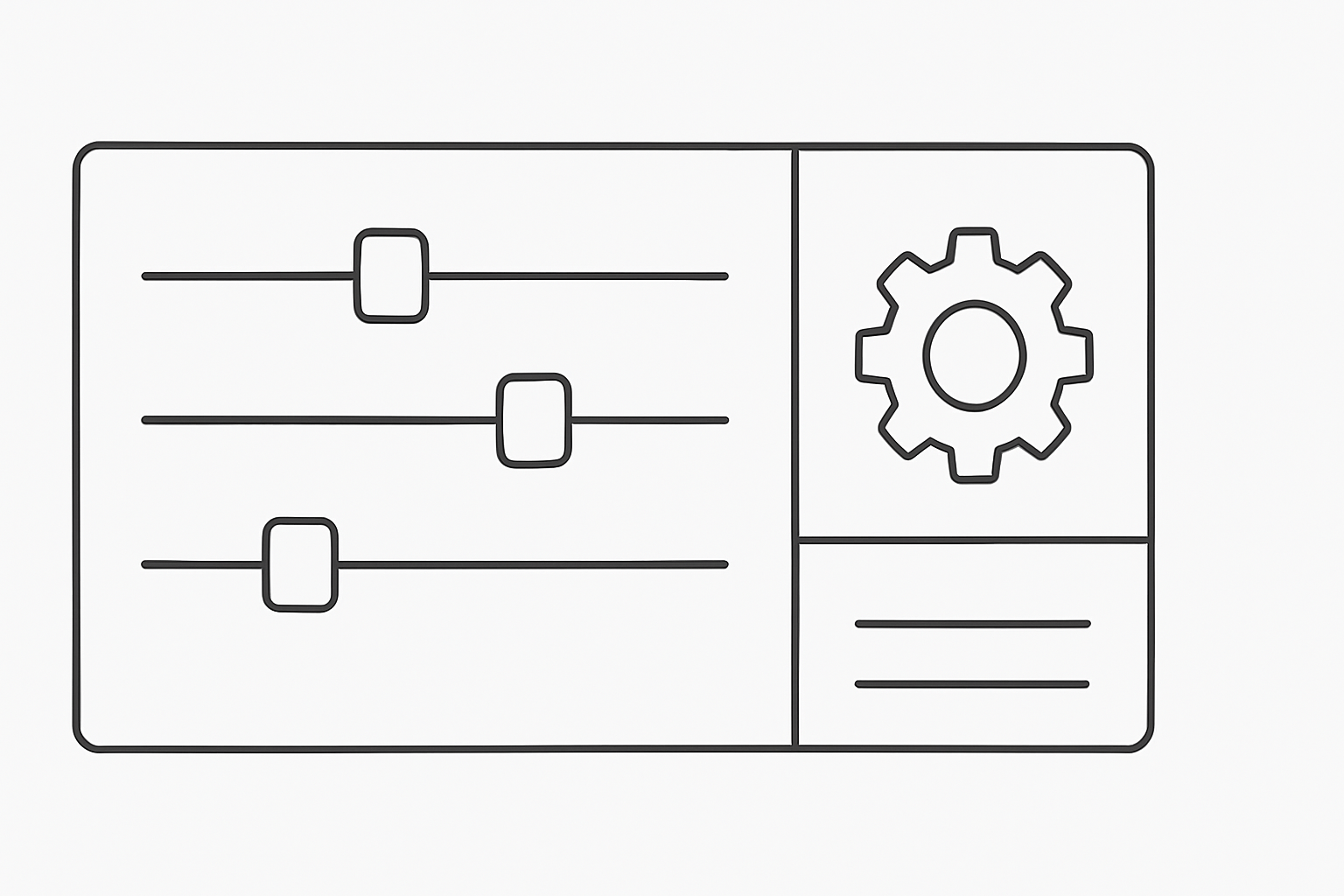
Guide has three main panes for configurations and settings—Instructions, Settings, and Account—plus a few global shortcuts.
Keyboard shortcuts
- Bring Guide into focus:
Ctrl + Alt + GorAlt + Shift + 1 - Stop Guide (cancel speech and actions):
Ctrl + Alt + S - Jump to first chat message:
Alt + 1 - Jump to newest chat message:
Alt + 9
The shortcuts for bringing Guide into focus and stopping it work no matter which application is in the foreground. The chat message ones require Guide to be in focus.
Voice settings
- Select a voice: choose one of the built-in options such as Amelia.
- Use NVDA for speech (experimental): if NVDA is already running when Guide launches, you can let NVDA read responses in its own voice. The checkbox is disabled if NVDA isn’t detected.
Assistant behaviour
- Re-maximise Guide window after command finishes: enabled by default.
- When checked, the chat window pops back to full size once Guide completes an action.
- Uncheck it if you prefer Guide to stay minimised and so you can go about your business.
Version & updates
- The current build appears at the bottom of the Settings pane (e.g. Guide version 2.3.1).
- New updates automatically download while Guide is in use. Once an update is ready, Guide will let you know, as it needs to restart to finish the update.
- If you don't want to wait and are curious if there is an update, you can select Check for updates.
Account & subscription
- Logged in as: shows the email currently signed in.
- Log out: switch to a different account.
- Manage subscription: opens the customer portal in your browser.
- Refresh status: refreshes subcription state, try this if you see any errors or you changed your subscription status and want to check.”*
Need help or have feature ideas?
Email feedback@guideinteraction.com or drop a note in our Slack #feedback channel. The communtiy comments shape what we build next.
Happy Guiding!